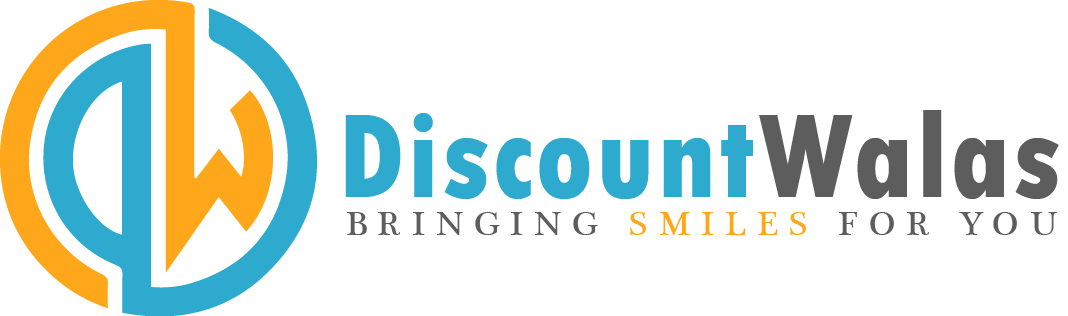SBI Pensioners: SBI pensioners can give their life certificate or information about being alive through the website and mobile app while sitting at home. For this facility is being provided by the bank.
SBI Pensioners: State Bank of India (SBI) has launched Video Life Certificate (VLC) service for pensioners, through which they can submit their Jeevan Pramaan or Jeevan Pramaan from the comfort of their homes without visiting the branch. Let us tell you, to continue the withdrawal of pension, retired government employees have to submit their life certificate every year in November.
SBI had tweeted on 7 November that easily video life certificate. Now family pensioners can also avail services through SBI Pension Seva mobile app or website.
Video Life Certificates with an ease. Now even family pensioners can avail the services via the SBI Pension Seva Mobile App or website.
Visit https://t.co/Mor15ERNpf to know more.#SBI #AmritMahotsav #PensionSeva #VideoLifeCertificate pic.twitter.com/p0gvlK7GP1— State Bank of India (@TheOfficialSBI) November 7, 2022
How to make video call for VLC?
- Pension Seva Website: <https://www.pensionseva.sbi> and click on “VideoLC”
PensionSeva Mobile App: Click on “Video Life Certificate” button on the landing screen.
Steps required to submit VLC - The pensioner has to visit the SBI Pensionseva website and click on the “VideoLC” link on the top.
- Enter the account number (into which pension is credited) and captcha (not required for mobile app).
- Tick the checkbox to authorize the bank to use Aadhaar data for VLC and click on the “Validate Account” button.
- On being eligible for VLC, OTP will be sent to the mobile number linked to Aadhaar. Enter OTP.
- On successful verification, the pensioner will be asked to verify the mandatory certificate (self-declared) by ticking the box.
- Submit all the mandatory certificates (self-declared) listed in the drop-down and click on “Proceed” button to redirect to VLC landing page.
- Follow the instructions on the VLC site and give the necessary permissions on the device.
- The pensioner is free to wait or schedule an appointment for available slots in future.
- If the “Schedule Call” option is selected, an appointment needs to be taken by selecting a convenient date and time slot and then clicking on the Schedule button.
- A confirmation will be shared to the pensioner for the selected appointment slot. An SMS and email will also be sent to the pensioner’s registered mobile number and email address respectively.
- The pensioner can join the video call 5 minutes prior to the start of the scheduled date and time. The pensioner will have the option of rescheduling as per his/her convenience.
- The pensioner will have to wait till a bank official gets in touch with him.
- The bank official will see the status and after joining the session of the bank official, the pensioner will be taken to the declaration page and will be asked to agree to the applicable terms and conditions.
- If the terms and conditions are acceptable to the pensioner, the pensioner will mark the consent through checkbox and click on start video call. After this the pensioner will be directed to the next screen which will be the waiting room in which the bank officials are going to attend.
- After joining the video session, the pensioner will be required to read the verification code in the call.
- The pensioner will be asked to show his/her PAN card. If the pensioner visits the site through a mobile device, the rear camera is automatically activated.
- After verification of PAN by the maker, the pensioner will be requested to hold the camera in such a way that the face can be captured clearly by the bank officer.
- Then the pensioner will reach the end of the session and he will be shown a message that the information has been entered.
- The pensioner will be informed about the status through SMS on his registered mobile number.