E-filing income tax return: How individuals can upload any ITR using excel utility
Every year the Income tax department is trying to make the process of filing tax returns easier for taxpayers. Here is a step by step guide on the procedure of uploading and filing income tax returns online.
There are two ways to file income tax return online. One is to download the applicable I-T form from the income tax website, fill the form offline, save it, generate an xml file and then upload it. Another way of doing it is to enter the relevant data directly in an online form and submit it
However, the latter method is available only for ITR 1 and ITR 4 and not for forms for other categories of individual taxpayers.
This e-filing method can be used to file any ITR applicable to individuals whereas e-filing totally online method is available as an alternative only for filing ITR 1 and ITR 4.
Visit website – www.incometaxefiling.gov.in

Download the ITR form applicable to you depending on the types of income you have received in the financial year for which the return is to be filed. The form is available in two alternative software formats-excel and java. The ITR forms are available under the “Downloads” tab given on the website for the relevant year. You can download whichever software you are comfortable in using.

Prepare the return by filling all the relevant information in the form which is available in two alternative software formats-excel and java. Tip: The cells with text in red colour have to be filled mandatorily and data has to be entered in green coloured cells by the taxpayer. While filling up the sheets some white background cells automatically pick up data as they are system calculated based on data entered by you in other cells. Also, while filling the form, click the validate button once (after filling the sheet) to ensure all the relevant sections have been filled.
Some excel functions have to be enabled before filing up the ITR form in excel format. The side buttons i.e. validate and other buttons of the excel file will work only if ‘Macros’ and ‘ActiveX’ function of the Excel workbook is enabled. The Macros can be enabled by visiting File > Excel options > Trust Centre > Trust Centre Settings > Macro Settings > Enable All Macro > Click ‘OK’ button twice to save this setting. The ‘ActiveX settings’ is also enabled in the similar fashion like macros in the Trust Centre settings.
The ITR form will have multiple sheets – some relate to general information and computation of tax whereas others relate to different types of income and tax rebates. Open each sheet and fill the ones that are applicable to you depending on the types of income you have earned in the year for which the return is being filed. The general information sheet will have to be filled in all cases. Most of the fields (with white colour background) in the tax computation sheet get filled automatically once you fill the income sheets relating to those fields.
After you have entered all the information in the different worksheets (which are applicable to you) of excel file, save the sheet and then click ‘Generate XML’ button to generate xml version of your return. It is advisable to open the XML file generated and check that all the information filled in the form by you is showing correctly.

Now visit the e-filing website again to upload and file the return. If you are a first time user or filing your returns for the first time then click on ‘New Registration’ and register yourself by providing the relevant information. One should make sure that email ID and mobile number is correctly mentioned while registering. This is because the I-T department sends all communication to you on your email. If you have already registered yourself then click on the ‘Registered user’.

Enter your user ID i.e. your PAN, password, Date of birth and enter ‘Captcha’ to sign in.

Click on ‘e-file’ tab and select the ‘Upload Return’ option.

After clicking the ‘Upload Return’ option, the website will direct you to page where you will be required to enter few details while uploading your ITR for the relevant year. Enter details required: the relevant assessment year, ITR form name, digital signature. PAN detail will be pre-filled.
Attach the ITR XML file using the browse button. (The same file which you have generated after filling the required information in excel/java utility software.)
Click on ‘digital signature certificate’ yes, if you are using this option. While using a digital signature, one should ensure that the signature is registered with the e-filing website

If you are using ‘digital signature’ option and click on the ‘Submit’ button, after all the information is entered, then the website will ask you to upload the pre-registered signature. Once the signature is uploaded successfully, the process of submitting ITR online is completed. The acknowledgement receipt will be sent to your email id. You’re not required to send the signed physical copy.
If you are not using digital signature then you will be required to verify your return using any of the options provided by the income tax department. Process of uploading return in xml format is the same as described above. Once the return is successfully uploaded in the XML format, go to ‘My Account’ tab and click ‘e-filed returns’ option. Here the website will show you the status of all the returns uploaded and filed (old and new) by you along with the status (processed, uploaded or pending for e-verification).

Once the return is uploaded, a person is required to verify his return using electronic verification code, Aadhaar OTP or by sending the signed acknowledgement copy (ITR-V) to CPC, Bengaluru.
If you wish to e-verify your return then go to ‘My account’ tab and select ‘e-verify’ option. A person can e-verify his return by using either Aadhaar OTP option or electronic verification code option.

Once the verification process is chosen and completed then the process of filing ITR completes. The I-T department will then process your verified returns and sent you an email confirmation stating the same.

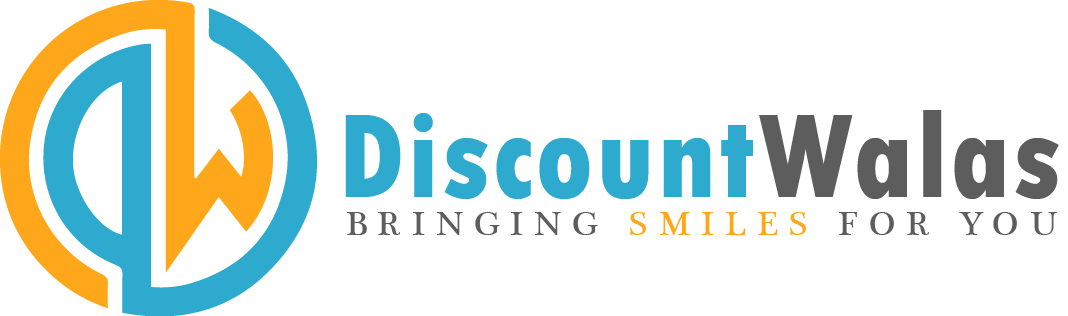




Comments are closed.