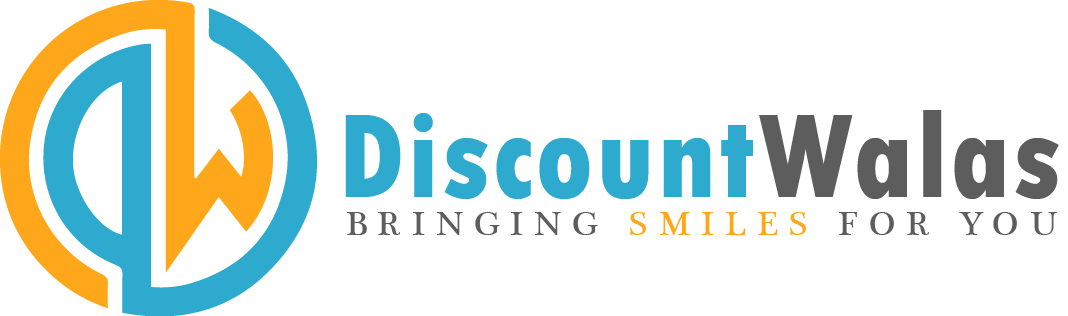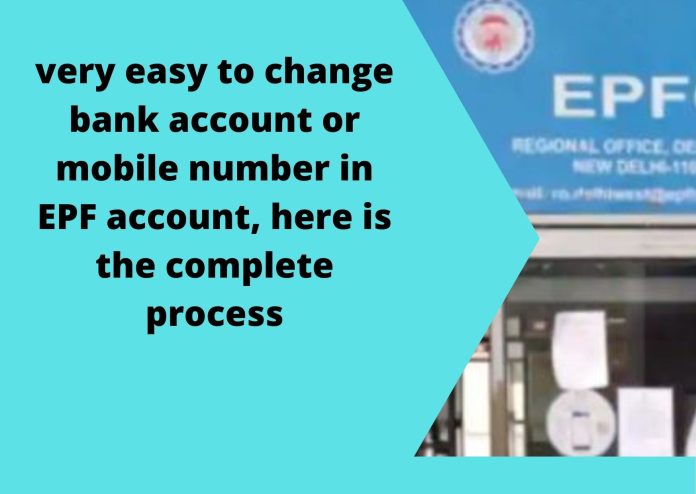
EPF account holders : If you also want to change the mobile number or bank account number linked with EPFO, then you can easily do this work sitting at home. Both these works are done online and for this one does not even have to go anywhere.
Employees’ Provident Fund Organization (EPFO) provides many facilities to its members so that they can manage their account easily. EPF members can now change their mobile number in EPFO database with the help of EPF web portal and can also change bank account number.
If you also want to change the mobile number linked with EPFO, then you can easily do this work sitting at home. Linking of mobile number with EPFO is necessary because all SMS from EPF account are sent to the same number.
Therefore, as soon as you change your mobile number, the number linked to the EPF account should also be updated.
Change mobile number like this
- EPF member portal https://unifiedportal-mem.epfindia.gov.in/memberinterface/ and login
- In the Manage section, click on Contact detail.
- Click on the Check Mobile Number option. A new section will open.
- Enter new mobile number twice.
- Now click on the ‘Get Authorization Pin’.
- An OTP will come on your new number.
- Enter OTP in the space provided and click on submit button.
- Your new number has been updated in the EPF portal.
Change your bank account number like this
Due to non-updation of bank account information, EPF members do not get money from their PF account. Many times it happens that a member closes the bank account linked to the PF account, but forgets to link the new bank account with the PF account. It is troublesome to do so. EPF subscriber can easily update bank account sitting at home.
- Open the UAN portal https://unifiedportal-mem.epfindia.gov.in/memberinterface/ .
- On the right side, three blank boxes appear under UAN MEMBER e-SEWA. You have to login by filling these.
- In the first box, enter the 12 digit UAN number.
- Enter the UAN password in the second number box.
- In the box number three, enter the Captcha.
- Now click on the Sign In button.
- The dashboard of EPF account will open. Here click on Manage.
- Now click on KYC.
- Add KYC page will open. Click on KYC Document To Add will appear on this page.
- Here click on the option of Bank present on the first number.
- A new box of Bank Details will open. Enter the requested information here carefully.
- Now click on SAVE button.
- After saving the details, it will show pending KYC for approval.
- After this information is approved by the employer, your updated bank details will be visible in the approved KYC section.