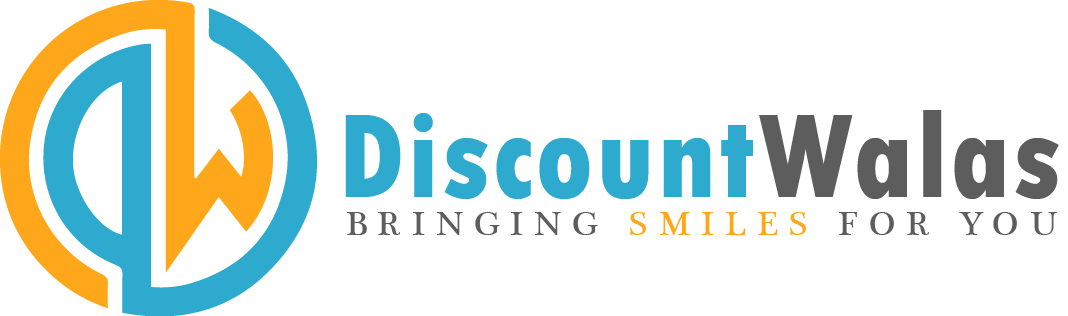WhatsApp New Features: A new document scanner has arrived in the Meta-owned app WhatsApp. This feature will prove to be very useful for people working in the office or students, because they often have to scan and send documents. A new document scanner has arrived in the Meta-owned app WhatsApp. This feature will prove to be very useful for people working in the office or students, because they often have to scan and send documents.
WhatsApp New Features: Messaging platform WhatsApp constantly brings new features for its users, so that their experience can be improved. In this episode, WhatsApp has now started rolling out a new feature ‘Scan Document’. With the help of this feature, users will now be able to scan documents directly from their phone’s camera and share them easily. This feature is very useful for those who often scan or send documents.
What is the ‘Scan Document’ feature?
The Scan Document feature has been added to the document sharing menu of WhatsApp. It allows users to directly scan physical documents using their phone’s camera. Earlier, users had to take a photo of the document and then convert it into a document and send it, which took time and the quality was also not that good. Now with the arrival of this feature, documents can be scanned and sent directly, which saves time and the quality of the document is also better.
How will you be able to use the new feature?
The scan document feature is very easy to use. You can easily scan documents by following the steps given below.
1. First of all open WhatsApp and select the chat or group in which you want to send the document.
2. Now tap on the attachment icon (paperclip).
3. Here you will see the option of document, tap on it.
4. Now you have to tap on ‘Scan’.
5. Your camera will open. Now take a photo of your document.
6. After clicking the photo, you can view the scan and correct the edges so that the document looks clear.
7. When everything looks fine, tap ‘Confirm’.
8. Your scanned document is ready to be sent in the chat. Now you can send it by tapping the send button.
With the new feature, you no longer need to take a photo of the document and then crop it. You can directly scan the document and send it. Apart from this, the quality of the scanned document is better than the photo.